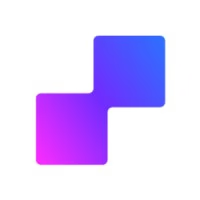How to send a particular event to Meta when a user visits a specific page on your Framer website
Note: This article outlines how to setup Event URL tracking. You can also setup tracking by tagging elements on your website using Classes. For information on how to setup tracking using classes on Framer, click here.
Important: Anytime you update your list of Event URLs, you need to update your script on your website and republish your website to save the changes.
Note its possible for us to automatically extract your eCommerce data from your Webflow checkout and order confirmation pages - this will send the following enriched event data to Meta automatically:
for Initiate Checkout: currency, num_items, value
for Purchase: content_type, currency, num_items, value
To do this, select the appropriate event from the dropdown (Initiate Checkout or Purchase), and ensure “Extract data automatically” is turned on.
How to Setup Event URLs on Webflow
1. Open the PixelFlow Webflow plugin
In your Webflow plugin click on the "Add URL" button

2. Enter URL and Choose Event
In the window that pops up, enter the full URL of the page you want to assign to a particular event and choose the event from the dropdown list, then press "Add URL"

3. Copy Your Code and Re-Add it Your Website
Once you've clicked on "Add URL", you will see a popup showing you to "Update Your Code". You need to re-add the code to your website for the new URLs to be tracked. Do so by following these steps:
Click on the Copy icon in the popup window

Go to your Webflow dashboard, click "All Sites" hover over your website and click on the Settings (cog) icon.

Scroll down to "Custom Code" and click on it

Paste your code in Head code and Press the "Save" button

4. Republish Your Webflow Website
Its important to re-publish your Webflow website after making the changes in your PixelFlow app to ensure the changes are reflected on your live website.
Click the "Publish" button in Webflow in the top right hand corner and select your "production" domain and the changes will be completed.