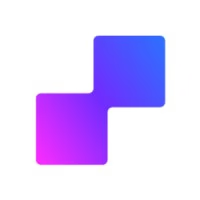Common Facebook Events Manager warnings, errors, and suggestions
Overview
When using Facebook Events Manager with PixelFlow's CAPI implementation, you may encounter various warnings, errors, and suggestions. Most of these are informational and don't affect your tracking or ad performance. This guide explains the most common messages and what actions (if any) you should take.
Data Quality & Freshness
Data freshness warning (hourly data)
The warning icon about data freshness is common for relatively low volume traffic accounts. If you only have a few PageViews via CAPI per hour, Meta simply marks it as "hourly" because the frequency is low, not because of delay.
Additionally, Meta's UI is often buggy and can suffer from display issues like this. PixelFlow sends everything in real-time, so you can ignore this warning.
Event match quality warnings
Event Match Quality (EMQ) scores range from 0 to 10 and measure how well Meta can match your events to user profiles. You may see suggestions to improve your score.
PixelFlow automatically enriches events with form data (name, email, phone) when available. An EMQ score of 8.0+ is excellent. A score of 5.0-7.0 is typical for PageView events where user data isn't available yet.
To improve your Event Match Quality:
Track form submissions with enriched data using PixelFlow's class-based tracking
Enable advanced matching features in your PixelFlow dashboard
Ensure your forms capture email addresses when possible
Technical Warnings
IPv6 vs IPv4 mismatch
You may see warnings about IPv6 versus IPv4 addresses in your event payloads.
PixelFlow grabs the user's IP address and sends it to Meta as-is. If it's IPv6, we send it as IPv6; if it's IPv4, we send it as IPv4 according to Meta's recommendations. You can safely ignore this warning.
Send valid currencies error
This error appears when Meta detects currency data without a corresponding value, or vice versa.
How PixelFlow handles currency:
We send currency with events only if a value is available
Sending currency without a value violates Meta's attribution rules
If there's no specific value set for an event, we omit the currency field as well
If you want to track currency for an event, set a price/value in your event configuration. If your event has no specific monetary value (like a PageView), ignore this error.
Currency mismatch warning
This warning indicates discrepancies between the currency reported by browser-side Pixel events and server-side CAPI events.
This is common for sites supporting multiple currencies. If the values are similar despite being in different currencies, it doesn't affect your data integrity or event tracking. You can safely ignore this warning.
Event Configuration Warnings
Missing or invalid value parameter
This warning appears if the value parameter is empty, missing, or incorrectly formatted.
Requirements for value parameters:
Must be a decimal number greater than or equal to zero
Cannot include letters, special characters, currency symbols, or commas
Must be paired with a valid three-letter ISO currency code (USD, GBP, EUR, etc.)
For eCommerce events (Purchase, InitiateCheckout, AddToCart), ensure values are formatted correctly. Inaccurate values can lead to incorrect ROAS calculations.
Multiple events on an action
This error appears when multiple events fire in response to a single user action (like a button click or page load).
Common causes:
Duplicate tracking setup (both native Meta Pixel and PixelFlow running simultaneously)
Event code in website header instead of specific pages
Multiple URL tracking rules triggering on the same page
Remove any native Meta Pixel installations if you're using PixelFlow. We load both Pixel and CAPI automatically, so you don't need additional tracking code.
Redundant purchase events
This critical error appears when Meta receives four or more Purchase events for a single transaction.
This can lead to over-reporting of purchases and negatively impact ad delivery for Conversion or Product Catalog Sales campaigns. Check for duplicate tracking setups immediately.
How to fix:
Remove any native Meta Pixel code from your site
Ensure Purchase events are only tracked on confirmation/thank-you pages
Check that you haven't set up multiple URL tracking rules for the same purchase flow
Event name mismatch
This warning appears when event names are similar but not identical to Meta's standard events (e.g., "purchase" instead of "Purchase").
Standard Meta events are case-sensitive. Use the exact naming: Purchase, Lead, PageView, ViewContent, AddToCart, InitiateCheckout, CompleteRegistration, Schedule.
Data Privacy & Compliance
Event parameters blocked
This appears when parameters are blocked because they may contain information against Meta Business Tools Terms.
Review the data you're sharing immediately. Common issues include sending unhashed personal data or including sensitive information in URL parameters.
Steps to resolve:
Identify which parameters are blocked in Events Manager diagnostics
Review your data collection to ensure compliance with Meta's terms
Remove or properly hash sensitive information
Request unblocking in Events Manager after fixing issues
Your data is restricted (core setup)
When parameters repeatedly send potentially prohibited data, Meta places your integration into "core setup" mode, restricting certain data collection.
This restriction limits custom parameters and parts of URLs following the domain. This is a serious issue that requires immediate attention.
Invalid email provided
This error indicates that an invalid email address was received through advanced matching or form enrichment.
Common causes:
Form validation not properly implemented on your site
Test emails (like "[email protected]") being captured
Malformed email data in form fields
Domain & Traffic Warnings
New domain sending data
This informational message appears when your Meta Pixel starts receiving events from a new domain.
This is typically not a concern if you've recently added a new website or subdomain to PixelFlow. You can manage domain permissions using Meta's traffic permissions settings.
Duplicate events detected
This error appears when an event is logged both through your website's source code and as an automatic event.
In PixelFlow context:
PixelFlow handles automatic event deduplication using shared event IDs
If you see this, check for conflicting automatic event settings in Events Manager
You may need to disable Meta's automatic events if they conflict with PixelFlow's tracking
Attribution & Reporting
Discrepancies between PixelFlow and Meta Ads Manager
You may notice different event counts between PixelFlow's event logs and what appears in Meta Ads Manager.
This is normal and expected. Meta Ads Manager shows conversions by attribution, not a strict 1:1 with sent events. Meta uses attribution windows (typically 7-day click / 1-day view) that can credit events to campaigns days or weeks after they occurred.
Why numbers differ:
Attribution windows: Events can be credited up to 7 days after an ad click
Multiple touchpoints: The same event may be counted differently across campaigns
View-through conversions: Events credited to ad views within 1 day
For closer alignment with server logs, use the 1-day click attribution window in Ads Manager. This limits credit to conversions within 24 hours of an ad click. Many advertisers monitor both 1-day and 7-day windows for a complete picture.
When to Contact Support
Contact PixelFlow support if you experience:
Blocked parameters that you believe are compliant
Core setup restrictions preventing proper tracking
Persistent redundant Purchase events after removing duplicate tracking
Event Match Quality scores below 5.0 on form submissions with enriched data
Events not appearing in Meta Events Manager after 48 hours
For most warnings and suggestions in Events Manager, no action is needed. PixelFlow is designed to send accurate, compliant data to Meta automatically. Focus your attention on warnings related to data privacy, duplicate tracking, or incorrectly formatted values.
Related Articles
For more information on optimizing your tracking setup:
Setting up form tracking with enriched data
Understanding Event Match Quality scores
Configuring event values and currency
Preventing duplicate events