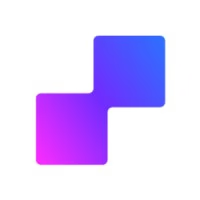Overview
PixelFlow can automatically extract product and transaction data from your Webflow eCommerce checkout and order confirmation pages and send enriched event data to Meta. This eliminates the need to manually configure event parameters and ensures accurate tracking of your eCommerce conversions.
When you enable automatic data extraction for Initiate Checkout or Purchase events, PixelFlow automatically captures currency, number of items, transaction value, and other eCommerce data directly from your Webflow checkout flow.
Webflow eCommerce does have built in event tracking, but it is only client side meaning up to 30-40% of events are not tracked. PixelFlow's Webflow eCommerce event tracking combines both client and server side for better data accuracy in your Facebook ads
Prerequisites
PixelFlow installed and configured on your Webflow site (see Webflow Setup)
Webflow eCommerce plan active with checkout enabled
Standard Webflow eCommerce checkout pages (not custom-built checkout)
Compatibility
This feature works with:
Webflow eCommerce: Standard checkout and order confirmation pages only
Supported Events: Initiate Checkout and Purchase events
URL Requirements: URLs must contain
/checkout(for Initiate Checkout) or/order-confirmation(for Purchase)
Standard pages only: Automatic data extraction is designed for Webflow's standard eCommerce checkout flow. Custom-built checkout pages will not support this feature.
What Data Is Automatically Extracted?
Depending on which event you're tracking, PixelFlow automatically extracts different data:
For Initiate Checkout Events
When someone begins the checkout process, PixelFlow automatically captures:
currency — The currency code (e.g., USD, EUR, GBP)
num_items — Total number of items in the cart
value — Total cart value
For Purchase Events
When someone completes a purchase, PixelFlow automatically captures:
content_type — Type of content purchased (product)
currency — The currency code
num_items — Total number of items purchased
value — Total transaction value
Higher event match quality: Enriched events with accurate transaction data improve your event match quality score in Meta Events Manager, leading to better ad optimization and attribution.
How to Enable Automatic Data Extraction on Webflow
Step 1: Navigate to Your PixelFlow Dashboard
Navigate to the Overview page (this should be your default landing page)
Locate the Events URLs section on the dashboard
Step 2: Add an Event URL
In the Events URLs section, click the + Add URL button
In the "Add Event URL" modal that appears, enter your checkout or order confirmation URL:
For checkout tracking: Enter your checkout page URL (e.g.,
yoursite.com/checkout)For purchase tracking: Enter your order confirmation page URL (e.g.,
yoursite.com/order-confirmation)
Webflow's standard URL structure: By default, Webflow uses /checkout for the checkout page and /order-confirmation for the order confirmation page. These are reserved slugs in Webflow eCommerce.
Step 3: Select Your Event
Click the Event dropdown in the modal
Select either:
Initiate Checkout — For your checkout page (
/checkout)Purchase — For your order confirmation page (
/order-confirmation)
Step 4: Enable Automatic Data Extraction
Once you've entered a valid URL and selected an event, the "Extract data automatically?" toggle will appear
Toggle "Extract data automatically?" to ON (switched to the right)
Toggle appears automatically: The "Extract data automatically?" option only appears when you've entered a URL containing /checkout or /order-confirmation and selected the appropriate event type.
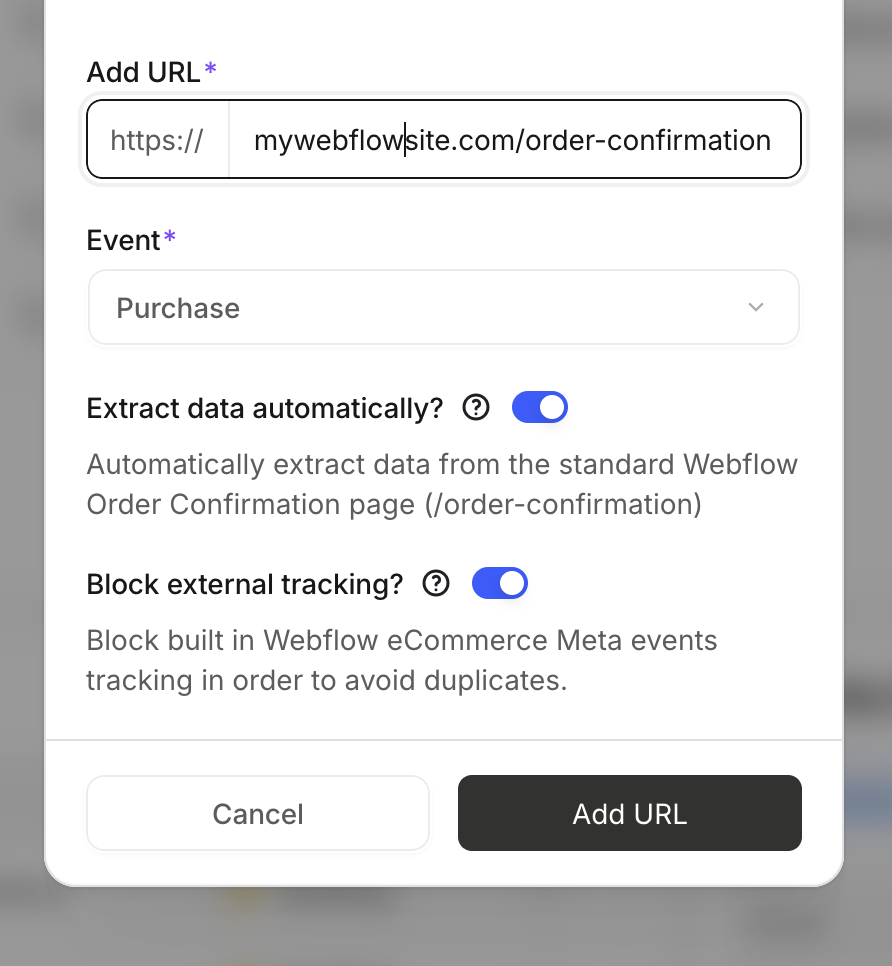
Step 5: Block Webflow's Built-in Tracking (Recommended)
When you enable automatic data extraction, a second toggle will appear: "Block external tracking?"
Ensure "Block external tracking?" is toggled ON (this is the default)
Prevent duplicate events: Webflow eCommerce has a built-in Meta events tracking system that sends the same events client-side. Leaving "Block external tracking?" enabled prevents duplicate events from being sent to Meta. If you disable this toggle, you'll see duplicate Purchase and Initiate Checkout events in Meta Events Manager.
Step 6: Save Your Configuration
Click the Add URL button at the bottom-right of the modal to save
Your event URL will be added to the Events URLs table
Automatic Script Updates: After your add your script, it will automatically be updated to apply any new changes. New website visitors will receive an update immediately, those who currently use your website will receive it in up to 5 mins (when script cache is invalidated). No additional action is required from your end. However, if you added your script before the 27th November 2024, you’ll need to update it one last time to the latest version of the script which will update itself going forward
Setup complete! PixelFlow will now automatically extract eCommerce data from your Webflow checkout and order confirmation pages and send enriched events to Meta.
Verify Your Setup
After publishing your site, test the automatic data extraction:
Open your live website in a new browser window or incognito mode
Add a product to your cart and proceed to checkout (for Initiate Checkout event)
Complete a test purchase (for Purchase event)
Check your PixelFlow dashboard under Events or Analytics within 2-3 minutes
Verify the event includes the extracted data:
Check that
currency,num_items, andvalueare populatedFor Purchase events, verify
content_typeis also included
Open Facebook Events Manager and confirm events appear with enriched data
For more detailed verification steps, see How to Test and Verify Your PixelFlow CAPI Setup.
Troubleshooting
Symptom | Likely Cause | Solution |
|---|---|---|
"Extract data automatically?" toggle doesn't appear | URL doesn't contain | Verify your URL includes the correct path and you've selected either Initiate Checkout or Purchase event |
No eCommerce data in event payload | Automatic extraction not enabled, or script not updated | Ensure the toggle is ON, copy the new script, update Custom Code, and republish your site |
Duplicate Purchase or Initiate Checkout events in Meta | "Block external tracking?" toggle is OFF | Re-enable "Block external tracking?" in the Event URL modal, copy the updated script, and republish |
Events tracked but currency/value are incorrect | Webflow currency settings don't match your store configuration | Check your Webflow eCommerce settings and ensure the correct currency is set for your products |
Events not appearing in PixelFlow dashboard | Script not updated or site not republished | Verify the updated script is in Webflow's Custom Code > Head Code section and republish your site |
Limitations
Standard checkout only: Automatic extraction works exclusively with Webflow's standard eCommerce checkout pages, not custom-built checkout flows
Two events only: The feature is only available for Initiate Checkout and Purchase events—other events (Add to Cart, View Content, etc.) do not support automatic extraction
URL path requirements: URLs must include
/checkoutfor Initiate Checkout or/order-confirmationfor Purchase to activate the featureAll-or-nothing extraction: You cannot manually select which data fields to extract—enabling the toggle extracts all available eCommerce data automatically
What's Next
Now that you've set up automatic eCommerce tracking, you can:
Track additional events using Event URLs or Event Classes
Learn about Event Parameters to enrich other events
Set up Event Blocking Rules to prevent duplicate tracking
Monitor your events in Facebook Events Manager
Getting Help
If you're experiencing issues with automatic eCommerce tracking:
Verify you're using Webflow's standard checkout pages (not custom checkout)
Confirm the "Extract data automatically?" toggle appears and is enabled
Check that you've updated the script in Custom Code and republished your site
Use browser developer tools (F12) to verify the PixelFlow script is loading correctly
For additional support:
Email PixelFlow support at [email protected]
Book a free setup call for personalized assistance
When contacting support, please provide:
Your Webflow site URL
Screenshots of your Event URL configuration in the PixelFlow app
Whether the "Extract data automatically?" toggle is visible and enabled
Sample event payloads from PixelFlow dashboard or Facebook Events Manager