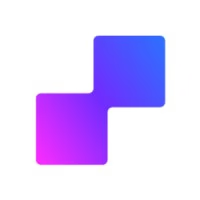This article guides you through the process of how to set up the Facebook Conversions API on Webflow using the PixelFlow Webflow plugin.
Note: If you use Webflow Commerce, we can automatically track your eCommerce events. See more information in the Auto track Webflow eCommerce events guide.
Prerequisites
Webflow editor access with permissions to install apps and modify site settings
Admin access to Meta Business Manager with your Meta Pixel credentials
Remove any existing Facebook Pixel scripts to avoid duplicate tracking
1. Login or Register to PixelFlow Dashboard
Before starting the setup process, you'll need a PixelFlow account.
If you're a new user, you'll create your account during the plugin authentication step (Step 4 below)
If you're an existing user, you'll log in during the authentication step
A free 7-day trial starts automatically with no credit card required
You don't need to visit the dashboard first—authentication happens directly through the Webflow app when you launch it.
2. Install the PixelFlow App from Webflow Marketplace
Visit the PixelFlow Webflow app in the Webflow Marketplace
Click Install App or Login to Install
Choose which site or directory to install the app into
Click Authorise App to grant PixelFlow permission to access your Webflow site
Authorization complete: You've now granted PixelFlow access to your Webflow site. The app will appear in your Webflow editor's Apps sidebar.
3. Launch the PixelFlow App in Webflow
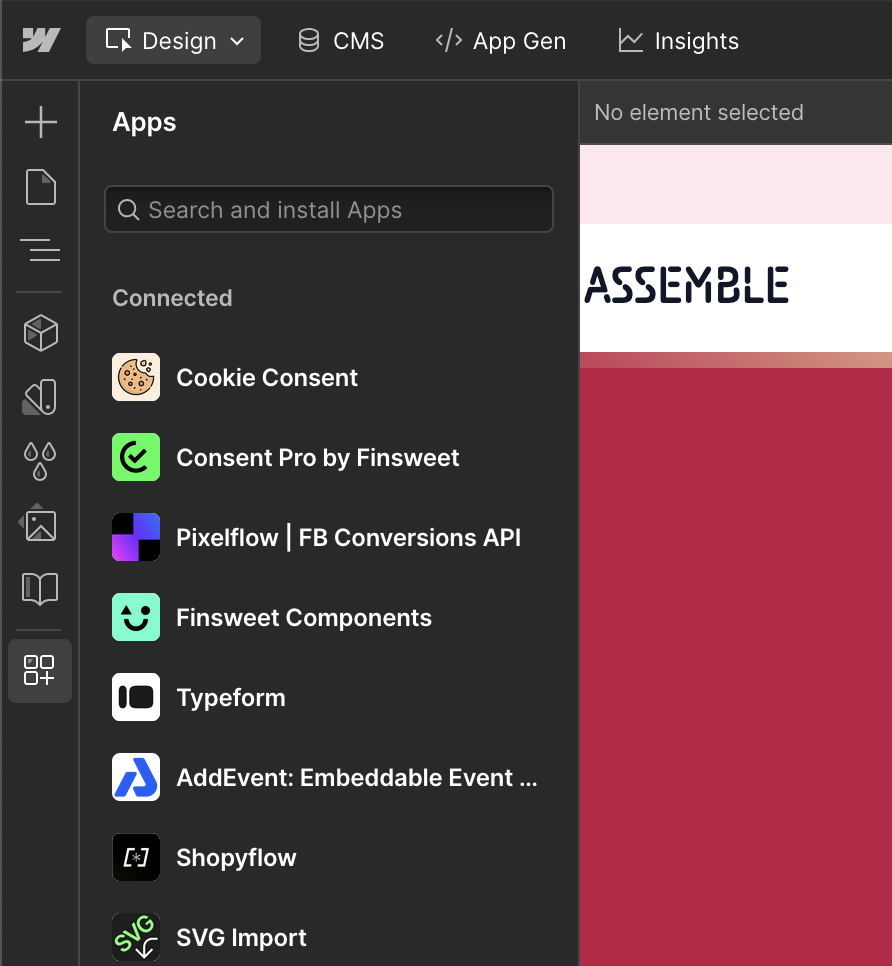
Open your Webflow dashboard and hover over the site you want to use PixelFlow on
Click Open in Webflow to open the Webflow editor
In the left sidebar, ensure you're in Design Mode
In the left sidebar, click the Apps icon
Select PixelFlow from the installed apps list
Click Launch App
Where to find Design Mode: Design Mode is located in the top-left corner of the Webflow editor. Make sure it's selected (not "Preview" or other modes) before accessing the Apps menu.
4. Login to the Plugin
When you launch the app, a browser window will open asking you to authenticate with PixelFlow.
For existing PixelFlow users:
Log in with your email and password, OR
Click Sign in with Google
For new users:
Click Create account and register with your email and password, OR use Sign in with Google
Complete registration and wait for the automatic redirect back to Webflow
Session expires after 5 minutes: You have 5 minutes to complete the authentication process. If you take longer, the session will expire and you'll need to relaunch the app from Webflow to generate a new session.
Google account already in use? If you see an error saying "An account with this email already exists," it means you previously created a PixelFlow account with email/password. Log in using your email and password instead of Google OAuth.
5. Wizard Auto-Opens: Autosync or Manual Site Sync
After successful authentication, the PixelFlow setup wizard in your dashboard will automatically open and guide you through the remaining steps.
Automatic Sync (recommended):
PixelFlow will attempt to automatically detect your Webflow site information
If successful, your site domain will be pre-filled
Manual Entry (if autosync fails):
If automatic detection doesn't work, you'll see a warning message
Manually enter your website domain (e.g., https://www.mysite.com)
The wizard uses a 4-step process with visual navigation to guide you through setup. You can move between steps as needed.
6. Add Site Domain and Currency
In the first step of the wizard, configure your site details:
Confirm or enter your website domain (e.g., https://www.mysite.com)
Select your currency from the dropdown (optional, used for eCommerce tracking)
Click Continue or Next to proceed
Your Webflow site is now registered in PixelFlow and will appear in your Sites list in the dashboard.
7. Add Your Meta Pixel
PixelFlow loads both your Facebook Pixel and Facebook Conversions API simultaneously with automatic event deduplication to ensure accurate tracking. This means you can remove any existing Facebook Pixel scripts from your website.
In the second wizard step, connect your Meta Pixel:
Add your Pixel Name (this can be any name you choose for identification)
Add your Pixel ID (find this in Facebook Events Manager)
Add your Meta Pixel Access Token (generate this in Facebook Events Manager under Settings)
Check the box to confirm you've removed any existing native Meta Pixel
Click Add Pixel or Save
Need help finding your Pixel ID or Access Token? Check out our simple guide on How to Find Your Pixel and Generate your Access Token
8. Copy and Paste Embed Code to Your Site
In the third wizard step, PixelFlow generates a unique tracking script for your Webflow site.
Copy the script:
In the wizard, click the Copy Script button
The script will be copied to your clipboard
Add to Webflow Custom Code:
Go to your Webflow dashboard and click All Sites
Hover over your website and click the Settings (cog) icon
In the left sidebar, scroll down to Custom Code and click it
Paste your PixelFlow script in the Head Code section
Click Save Changes
Publish your site:
In the Webflow editor, click the Publish button in the top right corner
Select your production domain (your live website)
Click Publish to selected domains
Don't copy code from another site: Each Webflow site has a unique identifier in the PixelFlow script. If you switch sites or pixels, always copy the new script from the PixelFlow Webflow app—don't reuse old code from Custom Code sections.
Automatic Script Updates: Your PixelFlow script will automatically be updated to apply any new changes. New website visitors will receive an update immediately, those who currently use your website will receive it in up to 1 mins (when script cache is invalidated). No additional action is required from your end. However, if you added your script before the 27th November 2024, you'll need to update it one last time to the latest version of the script which will update itself going forward.
9. Interact with Your Site and See Confetti
The final wizard step helps you verify your setup is working correctly.
Visit your live website in a new browser window or incognito/private mode
Navigate to a few pages on your site (e.g., homepage, then click some links)
Return to the PixelFlow wizard—it will automatically poll for events every 10 seconds
When the first Page View event is detected, you'll see:
A confetti animation (purple, pink, and blue particles from center screen)
A green congratulations modal: "Congratulations! Your Webflow site is now connected to PixelFlow"
The wizard will close automatically
Your site status will change to "Connected" in the Pixels table on your Overview page
Setup complete! PixelFlow is now tracking Page View events on your website. Events should appear in your PixelFlow dashboard within 2-3 minutes.
No events appearing? If you don't see events after a few minutes, verify that:
You published your Webflow site to your production domain
The script is correctly pasted in Settings → Custom Code → Head Code
You're visiting the live site (not the Webflow preview)
Additional verification:
Check the Events page in your PixelFlow dashboard
Check Facebook Events Manager to confirm events are arriving (look for both "Browser" and "Server" events)
For detailed verification steps, see How to Test and Verify Your PixelFlow CAPI Setup.
10. Set Other Tracking
After the wizard closes, you can configure additional event tracking beyond Page Views.
Available tracking options:
Event Classes: Track form submissions, button clicks, and custom interactions using CSS classes—see How to Track Events
Tracking URLs: Track specific page visits, button clicks, or link interactions
Calendly Integration: Automatically track Lead or Schedule events when users book calls
Webflow eCommerce: Auto-track product views, add to cart, checkout, and purchases—see Auto Track Webflow eCommerce Functionality
All tracking is unlimited on every plan, with no limits on events or pixels.
Access these settings from your PixelFlow dashboard Overview page or the Events page. Each site can have custom tracking configurations.
Troubleshooting
Symptom | Likely Cause | Solution |
|---|---|---|
Login window doesn't appear | Popup blocker is enabled | Allow popups for PixelFlow in your browser settings, then relaunch the app from Webflow |
"Session expired" or "Session not found" error | Took longer than 5 minutes to authenticate | Close the login window and relaunch the app from Webflow to generate a new session |
"An account with this email already exists" | Email is already associated with an email/password account | Log in with your email and password instead of Google OAuth |
Autosync fails or shows warning | Webflow site information couldn't be detected | Manually enter your domain in the wizard and proceed with setup |
No events appearing in PixelFlow dashboard | Script not added or site not published | Verify the script is in Custom Code → Head Code, then republish your site |
Events not appearing in Facebook Events Manager | Meta Pixel not configured or incorrect Access Token | Relaunch the PixelFlow app from Webflow and verify your Pixel ID and Access Token |
No confetti after interacting with site | Events not reaching PixelFlow or wizard timeout | Wait 2-3 minutes and check the Events page manually. Wizard polls for 1 hour max |
Redirected to subscription page after login | Trial expired or subscription inactive | Activate your subscription or start a new trial in the PixelFlow dashboard |
Limitations
Session key expiration: Authentication sessions expire after 5 minutes. If you don't complete login within this window, you'll need to relaunch the app.
Popup requirements: The authentication flow requires a popup window. If your browser blocks popups, you must allow them for PixelFlow.
One script per site: Each Webflow site requires its own unique PixelFlow script. Don't copy scripts between sites.
Account linking: You cannot link a Google account to an existing email/password account. Choose one authentication method.
Wizard polling window: The verification step polls for events for up to 1 hour. After that, check the Events page manually.
Getting Help
If you're experiencing issues with your Webflow setup:
Check that you've completed all 10 steps above and published your site
Verify your Meta Pixel ID and Access Token are correct in Facebook Events Manager
Use browser developer tools (F12) to check for JavaScript errors on your site
Contact PixelFlow support at [email protected] or book a free setup call
When contacting support, please provide:
Your Webflow site URL
Screenshots of any error messages
Whether you're seeing events in your PixelFlow dashboard
Whether you're seeing events in Facebook Events Manager